Configuring a Device
Each device tends to require a little finessing to get configured just right.
Pre-Requisites
- Device already connected to the network. This means you will have already gone through the "setup" process from the device manufacturer themselves.
To add a new device to StreamShuttle head over the "Devices" section in the main menu. Then click the "Add New Device" button to begin adding a new device. Usually it's a good idea to try and import the device using the Onvif protocol via the "Configure Via Onvif" button. Doing so will automatically import most of the settings required to get the device up and running, including the PTZ configuration.
Adding a Device using Onvif
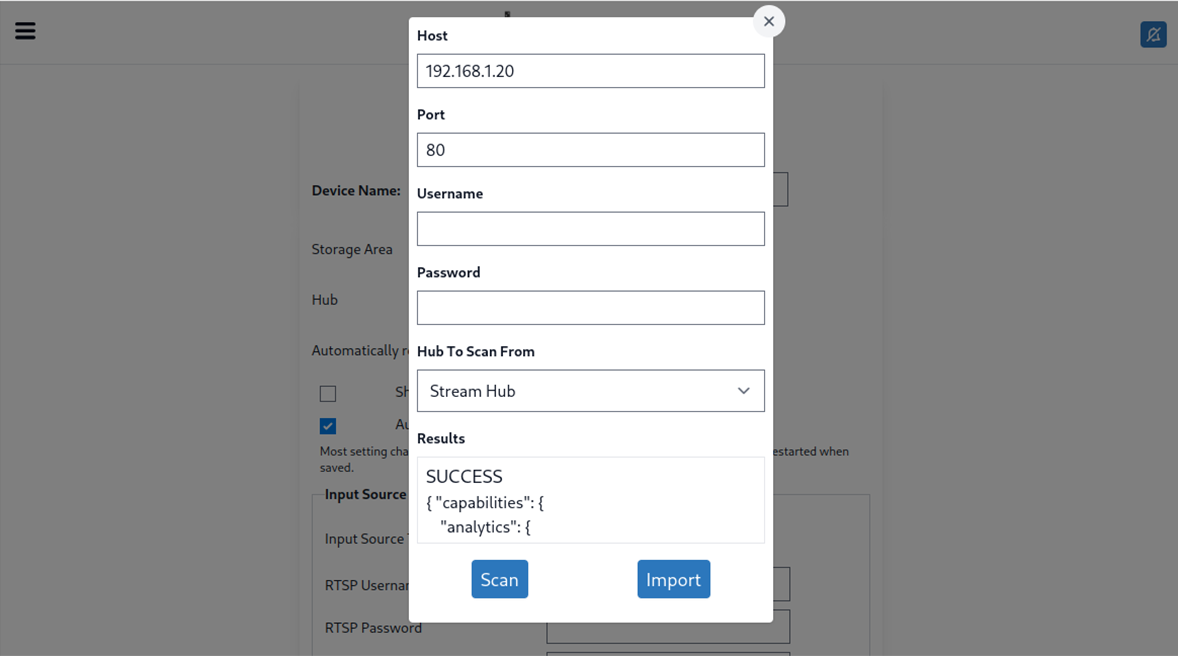
At a minimum you usually need to know the cameras IP address. This can usually be found by looking at the device details in the manufacturers app or by looking through the DHCP clients in your home router. You may or may not need to username / password depending on the camera manufacturer.
Once you have these details entered you can press the "Scan" button, after a few seconds you should see some results in the text box below. The first thing you see is "SUCCESS". You can click the "import" button and move on. If you see "ERROR"this means we will not be able to import the configuration. There should be a more descriptive error below, however unfortunately the quality of the error message returned generally depends on the manufacturer.
Adding a Device manually
If you are unsuccessful in getting the Onvif scanner to properly detect your device. Try without credentials or try searching to see if maybe your device uses a non-standard port. If after a while you still have no luck, you can try manually entering the connection details. Most of the time these can be found by searching for the device model number and "rtsp url" or "rtsp connection settings" in any search engine.
Once the connection settings are entered you can click the "Create" button first before continuing to further configure the device. This will enable the "Probe" option which can help determine if the device is correctly configured.
Checkout the Device docs for more information.