Media Events
This area allows you to view and filter through all the media events recorded in the system. By default this shows all the media events from every devices. Try utilizing the filters to quickly narrow down to just what you are looking for! Clicking on the media event preview image will open a pop-up to review all activity for that particular media event.
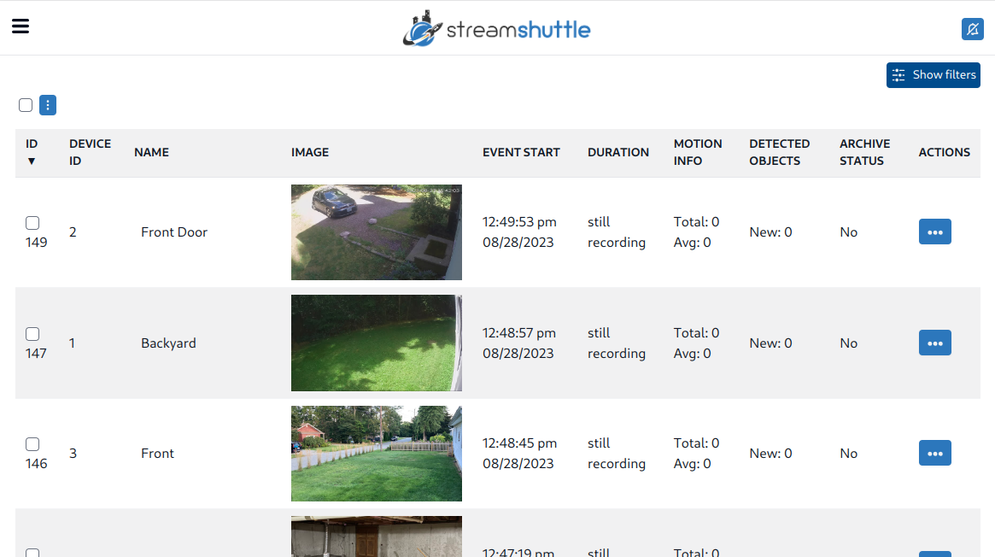
Listing Info
| Attribute | Description |
|---|---|
| Device ID | ID of the device |
| Name | Name of device |
| Image | Preview image from the media event. Will be an image that has the most "activity" from the event. Otherwise its a snapshot from the start of the media event. |
| Event Start | What time did this media event begin. |
| Duration | How long is the media event. |
| Motion Info | Shows the total amount of motion for entire event shows the average motion per detected frame in entire event. |
| Detected Objects | The number and type of objects detected in this media event. |
| Archive Status | Is this media event currently archived? (Yes/No). |
Filters
Clicking the "Show Filters" button will open an area were you can manage what filters are currently applied.
- Directly under this button displays the number of filters currently applied.
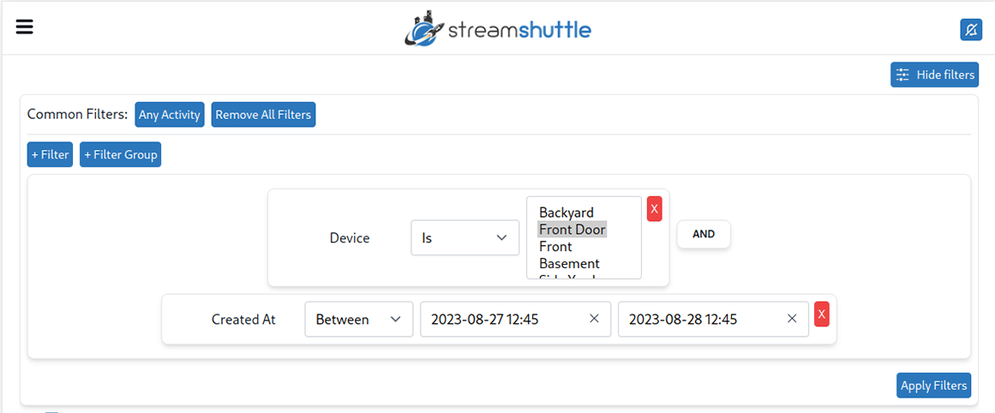
After opening the filters there are two buttons "Common Filters" and "Remove All Filters"
- Common Filters - allows you apply any presets filters. (Ability to save custom filter presets coming soon)
- Any Activity - will apply the following filter criteria.
- Show all devices
- AND (that also have)
- any motion activity OR any object activity OR any audio activity OR any manually triggered activity
- Any Activity - will apply the following filter criteria.
- Remove All Filters - Simply resets and removes all filters and filter groups.
The above image illustrates the usage of a single "Filter Group". The "Any Activity" preset is an example of utilizing multiple filter groups. Depending on what exactly you are looking for it may be useful to combine filter groups to get at just what you want. All filters in a filter group must be combined with either an "AND" or an "OR" condition. Likewise all "Filter Groups" must be combined by either an "AND" or an "OR" condition. You can change which condition the filter group uses by clicking the "AND" / "OR" dividers.
Filter Types
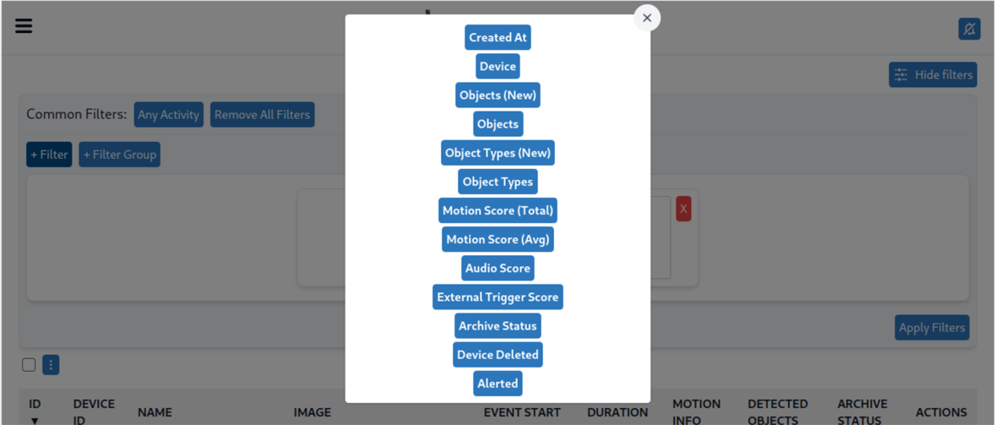
Mass Actions
The mass action selector works in conjunction with the filters to enable you to quickly archive / delete many events at once.
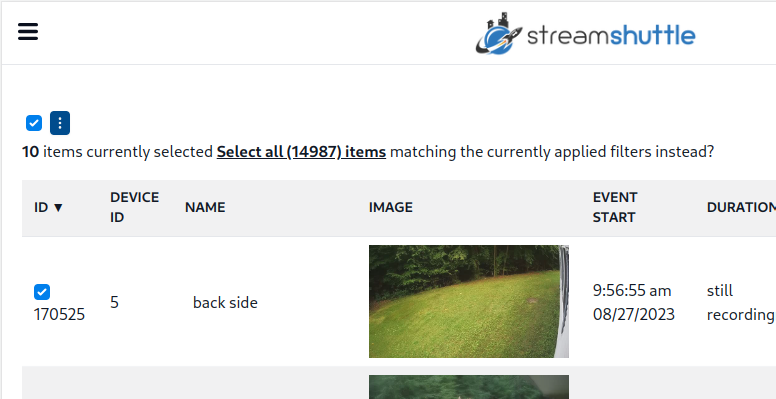
Clicking the checkbox in the top left corner of the event list will select or de-select all items on the current page, you can move from page to page selecting any individual items you want to include in the current selection.
When clicking the checkbox, initially it will also give you the option to "Select all (x) items matching this query instead?". This will automatically select all items that match the current result set.
For example you can use the filters to find all items from a specific device that are older than x days. Then you can "Select all items matching this query instead" which will apply the mass action to ALL of the items that match the current filters.
Mass Actions -> Actions
The mass action "actions button" is the 3 vertical dot button at the top left of the page.
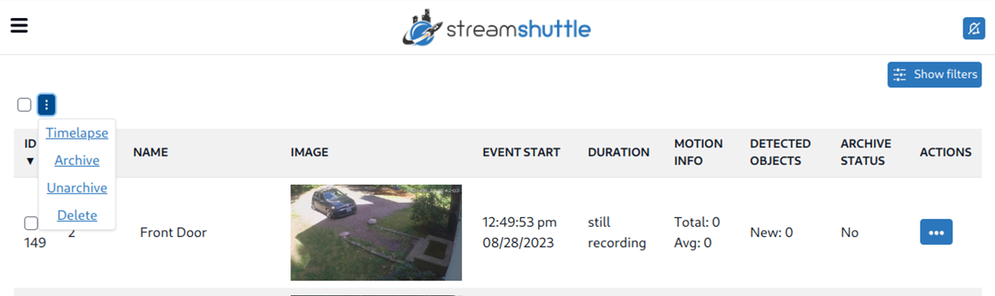
| Attribute | Description |
|---|---|
| Archive | Make sure all the currently selected items are archived. |
| Unarchive | Make sure all the currently selected items are Unarchived. |
| Delete | Make sure all the currently selected items are deleted. |
| Create ZIP File | Generate a new Zip archive containing all of the selected events. (Generated files can be found in "Files" area) |
| Create Single Video | Generates a new "merged" video made up of all of the selected events. (Generated files can be found in "Files" area) |
| Create Timelapse | Generate a new timelapse video from the selected events. (Generated files can be found in "Files" area) |
Listing Info -> Actions Menu
The media event item "actions" is the 3 horizontal dot button under the "actions" section fore each media event.
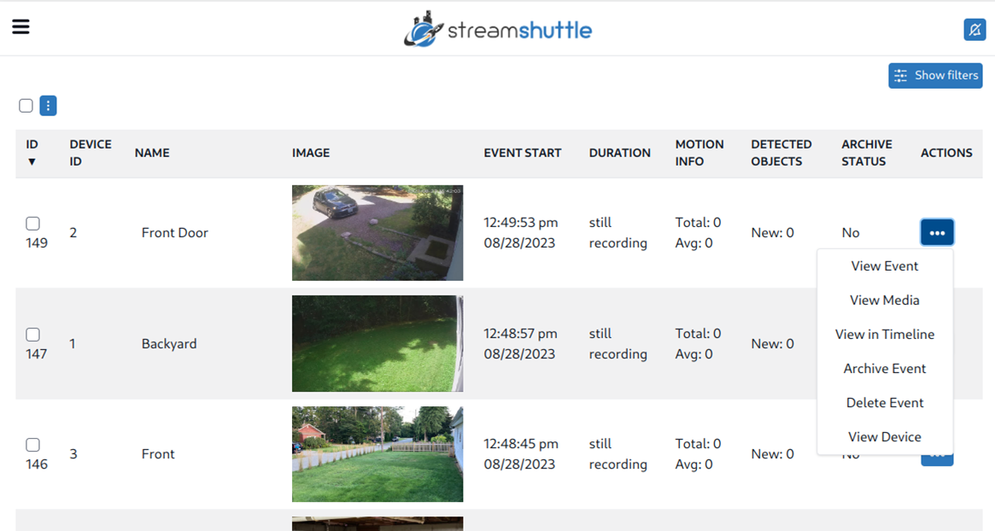
| Attribute | Description |
|---|---|
| View Event | View the media event and activity associated with it. |
| View Media | View just the media itself without activity info. |
| View in Timeline | Jump to the time of this event in the timeline view. |
| Archive Event | Changes the archive status of the event. (Archived events will not be automatically removed) |
| Delete Event | Deletes the media event. |
| View Device | Jump to the "Live View" of device that recorded the event. |